Many of the games that we use today need the game cd/dvd to be inserted during gameplay. It is very annoying especially if you play the game frequently. And there's a good chance of your disk getting damaged due to frequent use. There's another technical non compatibility here. The game is installed into your hard disk and it uses the cd/dvd for getting additional data during gameplay.The hard drive is much faster than your optical drive. So the game might run slowly.
There are ways to get around this problem. If we create a false/virtual optical drive and mount the game cd/dvd 's image onto that, then the system would think that it's a real optical drive with the game cd/dvd in it! So how do we emulate a drive? You need software to create a virtual drive and image file. Most of them are expensive. But there's an inexpensive option :Daemon tools lite. The lite version is free for personal and non commercial use.
Step by step instructions
1.Download Daemon tools lite from
here
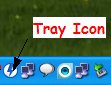 |
| Daemon tools tray icon |
2.Install it (don't forget to choose the free license option while installing) and reboot the machine.
After the reboot, the software will launch itself and create a new virtual drive which you can see in 'My Computer'. A tray icon will also be there.
3.Now insert the game cd/dvd, then right click on the daemon tools tray icon and click on 'Disk Imaging'.
4.The 'Disk Imaging' window will appear. Select the drive into which the disk is inserted and choose a reading speed. Reading at low speeds is better and safer.
5.You can change the destination of the saved image file if you want by clicking the button next to the file path. There's no need to change the image format. Many users are not familiar with the MDX format. But actually it is a very good one.
6.Leave the checkboxes the way they are (1,2 and 3 selected). But if you want to prevent somebody from using the image file (kind of parental control), you can add a password by selecting the 4th box.
7.Click start and close the window after the image creation.
8.Now to mount the image right click on the tray icon->go to image catalog->choose your image file.
Now the image will be loaded to the virtual drive and you are all set to go. Start the game and enjoy.
9.To unmount the drive, right click on tray icon->Virtual Devices->select your virtual drive->unmount image.
It is better to prevent daemon tools from starting with windows as it may slow down your system. To do that, r.click on the tray icon->preferences->uncheck 'Autostart'->Apply->Close.
Virtual drives can be used for many purposes other than gaming. And image file creation can be used as a method to backup your old disks.
If you enable compression, you can save disk space too. It compressed my 679 MB CD into a 413 MB MDX image file.
Have fun!

