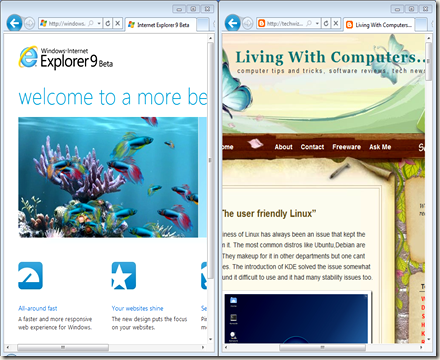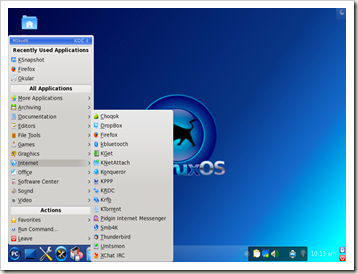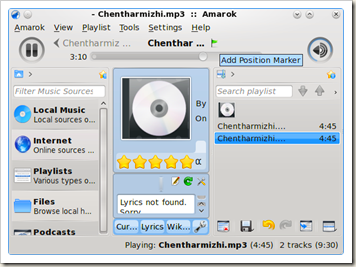Windows 7 is the latest operating system from Microsoft after the disappointing Vista. After releasing many evaluation versions, Microsoft Windows 7 will be launched on 13th. Many people (especially XP users) are wondering what it actually is. Is it another Vista like OS? Is it worth price? So I am gonna write a review on Windows 7. The previous reviews I wrote on Windows 7 didn't include the difference between Windows 7 and Windows XP. This review is for XP users. This is a late review but I actually wanted to wait till the last RC because it will be most similar to the officially released OS. The intention of this review is to give the reader a clear idea about Windows 7 and its features.
I downloaded the ISO image of the OS from the Microsoft's website burned it using
Imgburn and straightaway started the installation. Anybody with a bit of common sense can install this OS. So there is nothing much to explain about the installation procedure. If you can install XP, you will be able to install this one. Just use your common sense and as I always say : read the descriptions carefully. Btw, during the installation my screen looked weird. It was because of some graphics problems. It didn't hinder the installation because it was just the background that looked very dull. The installation was reasonably quick. But don't compare the time with XP. This one is much bigger in size than XP.
The new welcome screen looked very good. I was introduced to the new desktop of Windows 7. I was not surprised because I had already used the RC 7000. But the screen resolution was locked at 600*800. I had a set of XP drivers and I tried to launch the setup program. But I couldn't install the display drivers. So I decided to install the drivers manually. I opened the device manager, right clicked on the device and chose the update driver option and asked Windows to search for the drivers on the CD and this time it didn't disappoint me. I had some problems with the display drivers because I used a very average hardware. But I managed to install all the other drivers by launching the setup. Most of the people wont have trouble installing the drivers but somebody with very outdated hardware should be very careful because you may get into trouble. But you can install them manually. I installed Windows 7 on many old systems and I managed to install the drivers manually on all of them.
First Look at Windows 7The interface looks pretty but it is simple at the same time except the taskbar. But you can make it look pretty by adding different gadgets and changing wallpapers etc. I just did that and it looked like this :

You might have noticed the taskbar of Windows 7. Actually it deserves a special mentioning.Internet Explorer (IE), Windows Explorer and Windows Media Player (WMP) are pinned to the taskbar. When you open multiple windows of these applications, you will see the only one of them on the taskbar. When you just click on the application's icon you will see the list of windows that are opened by you. It is very useful for people like me. You can pin other programs into the taskbar if you want and can remove the ones that are there already. I removed IE because I use
Firefox and Google Chrome for surfing the net.
There are some new features in Explorer but it doesn't look that great. I think they should improve Explorer a bit more.
New and modified features Start Menu: Windows 7 comes up with some very nice features. There is something new in everything. Like the taskbar, the startmenu also has something new yo offer. The 'Search' option and 'Run' option are absent in the side panel of the startmenu. A search + run bar is present in the startmenu itself. You can search for files and enter commands there
.
Display settings:The Display Settings in Windows 7 can be changed very easily. There is no need to open a 100 windows to alter the settings. Everything you need is a few clicks away. A very very nice collection of wallpapers is included in Windows 7 and there is an option to change the wallpapers at a specified interval. So the days of wallpaper changers are over. You can alter and create new themes using Windows 7 and if you want you can save it for future use. But that is not the greatest thing about it. You can actually save your theme for sharing and send the file to your friends. Isn't that great? I think so!

Clarity fonts have been a problem with LCD screens. The Clear Type Text Toner in Windows 7 is good enough to solve all such problems. You can increase the sharpness and clarity of the fonts very easily with this application.
A large number of sound schemes are there in Windows 7. I use the Sonata scheme which is very nice.
Ease Of Access:There is an ease of access center which is very useful for impaired people. It offers some new services in addition to the ones in XP.
 Snipping Tool
Snipping Tool: You can use Snipping Tool to capture a screen shot of any object on your screen, and then annotate, save, or share the image. 'The Free-form Snip' option is very useful. Just select a portion of the screen and get the screen shot of that portion. Here is an example.

User Account Control (UAC) : The UAC settings in Windows 7 can be changed very easily. Many XP users don't know much about UAC. But it has been a nightmare for many Vista users. In a way one can say that UAC's job is to confirm all the actions of the user. Whenever a system-level change is made, a new window pops up asking for confirmation and many users including me found it very annoying. The feature which was built to make Vista secure became the most hated feature. Windows 7's UAC settings can be changed very easily and the user can turn it off if needed. But it adds a hole in the security system. It is reported that a malware can turn of the UAC itself if you run it. But I'm with Microsoft this time. Since this is a review, I cant explain why but if you guys want an explanation I will post one. Here is a pic of the UAC
 System Tools
System Tools: Some more useful apps are added to the System tools section. One of them is the resource monitor.
Parental Controls: I get many emails everyday from parents who want put certain limits on the computer usage of their children. It is difficult to reply to all the emails because different people need to control their children in different ways. So I had to send separate emails. There is a Parental Control option in Windows 7 which is very OK. You can control your child's activities in the computer using this application. There is an additional controls section where services like web filtering and activity reporting can be set.


BitLocker: Bitlocker is a very useful application that can be used to encrypt hard drives and external storage devices. It is extremely useful for people who carry some big secrets in their pockets and bags. I encrypted a pen drive of mine using BitLocker. It was very easy and smooth. It is one of the highest rated features in Windows 7 and one of the most useful too. There is an option to automatically open the device in your computer without entering password. So it will ask for password only if the device is plugged to another computer.

Windows Power Shell is included in Windows 7. It is very useful for many advanced users.
Windows Live Essentials include some very nice programs like Windows Live Family Safety and Windows Live Writer.
Compatibility with software: I tried to install some of the most used software like Ccleaner, Mozilla Firefox, Eset Smart Security etc. into Windows 7. They were all installed without any trouble what so ever. I installed some rarely used programs also and haven't had problem with a single one of them so far.
Performance : I used an old system with a P4 processor and 1 gig of RAM to test this OS. I didn't use a graphics card. It was reasonably fast during the initial stages. After some tweaking it worked very smoothly. This one performs far better than Vista. Don't expect Windows 7 to run as smoothly as XP. But it is almost there. Explorer in Windows 7 seems to faster than the one in Windows XP.
There is
no Windows Movie Maker in Windows 7. It is replaced by
Windows Live Movie Maker. Windows Live Movie Maker requires ATI Radeon 9500 (or higher) or nVidia GeForce FX 5900 (or higher). This will prevent many users from using it. But I didn't find anything special in it. Other video editing software are far better than this new Movie Maker.
I know that there are many areas which I left untouched like the improved Windows Help and Support center. But I think this review is enough to learn about some
After all this is a review of the RC. But since this one is the final RC, you can expect the original Operating System to be very similar to this. 7100 seems to be very stable but I had some issues with 7000. So that means the developers are working hard on it. The decision to replace
Windows Movie Maker with
Windows Live Movie Maker was a poor one. They should try to improve the looks of explorer. Some more features should also be added to the explorer.
Conclusion: I'm very impressed by this Operating System and its performance. It performed well on average systems. It offers many new facilities.Of course, if you have a high end system you will enjoy this OS a bit more than the others.
Even XP had problems when it first came out. But it later came on to become one of the best Operating Systems ever. So I expect this OS to become better and better.
But it costs heavily on your pocket. $300. I know what word is in your mind now... It is a word that starts and ends with the letter
t. :-D Hope that you enjoyed this review.
Regards,
Prince
നന്ദി, നല്ല നമസ്കാരം.
 most widely used web browser (simply because it is bundled with all versions of Windows). It was slow, ugly and was flooded with virus attacks. People were eagerly waiting for a better, safer option. That’s when Firefox was launched. It became very popular immediately and by 2008, about 20% percent of all the users switched to Firefox. Most people who stuck with Internet Explorer were ignorant about it. Later Google Chrome came out adding fuel to fire. I’ve seen web browser comparison charts without Internet Explorer. And some included it in the charts just to show how good the others are.
most widely used web browser (simply because it is bundled with all versions of Windows). It was slow, ugly and was flooded with virus attacks. People were eagerly waiting for a better, safer option. That’s when Firefox was launched. It became very popular immediately and by 2008, about 20% percent of all the users switched to Firefox. Most people who stuck with Internet Explorer were ignorant about it. Later Google Chrome came out adding fuel to fire. I’ve seen web browser comparison charts without Internet Explorer. And some included it in the charts just to show how good the others are.