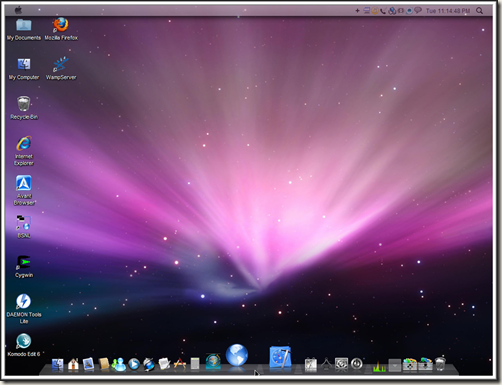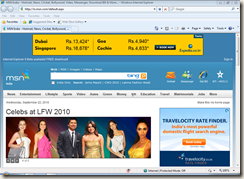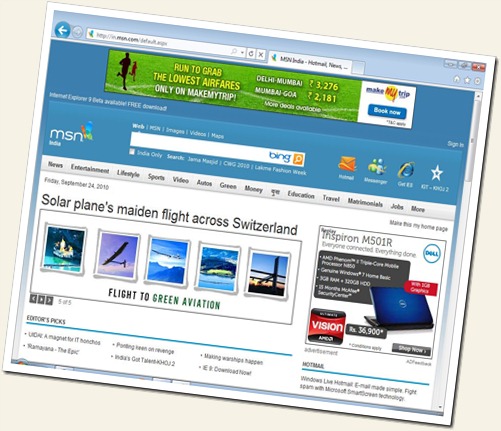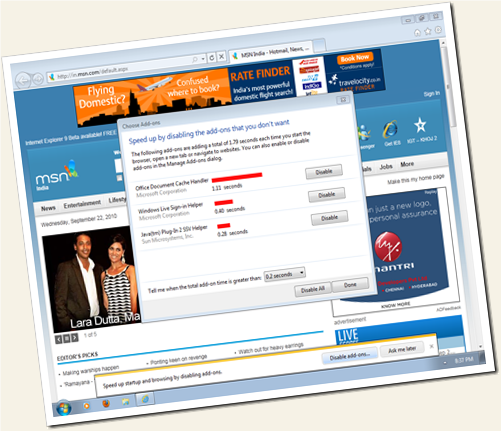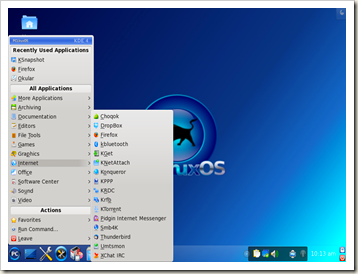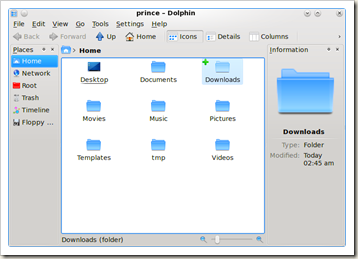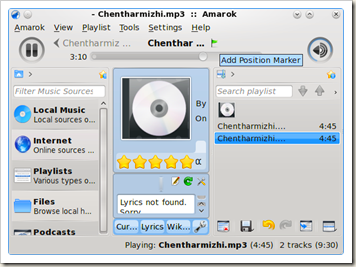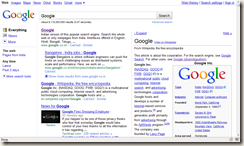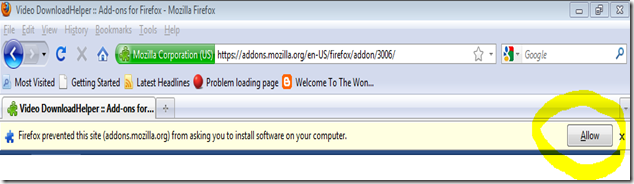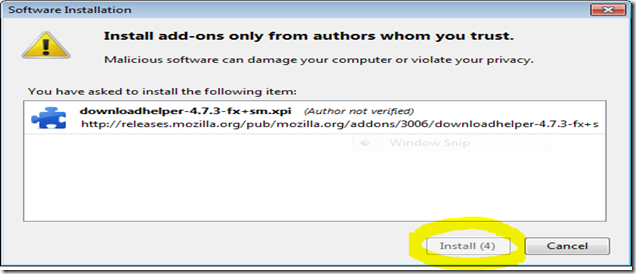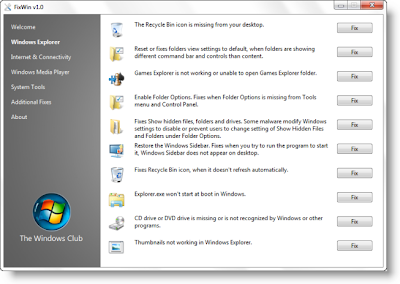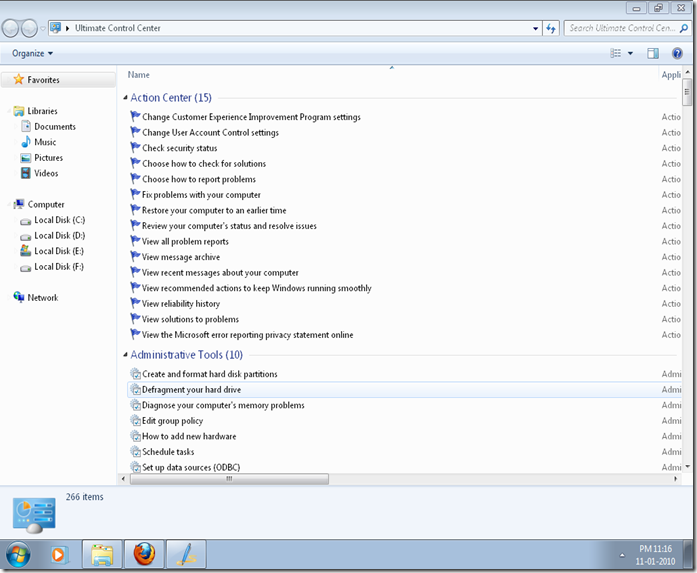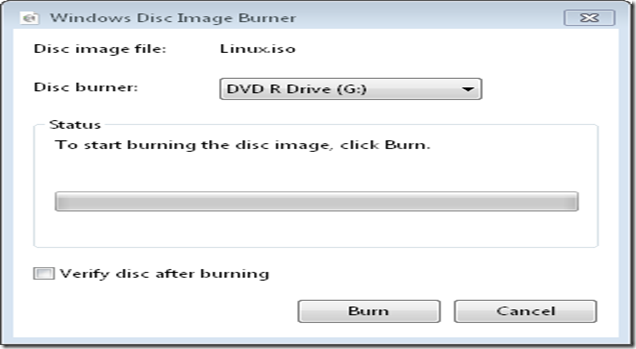I promised to write a post on motherboards in one of my previous posts. So here it is… After reading this post, you will get a fair idea about the motherboard and its various components.
Before you buy a motherboard, you should decide which cpu you’re going to buy.
The Socket
The socket on the motherboard supports the cpu. Intel and AMD use different types of sockets. Intel uses Land Grid Array (LGA) and AMD uses Pin Grid Array (PGA).
Socket 775 and socket 1156 are the most common sockets for Intel processors (as of now). Socket 1156 is the latest one which offers support to the Core series (i3,i5,i7) processors.
Socket AM2+ and AM3 are the common AMD sockets. AM3 is the latest model that offers support to CPUs like Phenom II.
Bus Speed
The Front Side Bus (FSB) is a system that connects the cpu to the northbridge. The northbridge contacts the memory (RAM) and other components and passes the data to the cpu. The speed of the FSB plays a very important role in the overall performance of a computer. So choose a motherboard with a high speed FSB. This will enable you to install a faster cpu in the future, if needed. Overclocking is another advantage which I’m not going to cover here.
The Chipset
The north-bridge and the south-bridge together constitute the chipset. The
north-bridge is the more important component as it is more involved with the cpu. The chipset plays a major role in the graphics performance of machines without graphics cards, as it accommodates the IGP (integrated/onboard graphics processor). Other functions include memory controller (regulates communication between the CPU and RAM), graphics controller (handles communication between graphics card and CPU), onboard audio etc. So try to buy a motherboard that has a good chipset. Go to a manufacturer’s website and you will be able to find the chipset that suits your needs.
Most part of the above paragraph doesn’t hold true for the high end models of core series CPUs from Intel (i series). The GPU (Graphics Processing Unit), memory controller and the graphics controller are integrated the to CPU’s die itself!
AMD had moved the memory controller to the cpu die a long time ago. But nothing much has happened since.
Memory Slots
It is into the memory slot that you insert the RAM. DDR, DDR2 and DDR 3 are the three types of RAM that are in use today and DDR3 is the fastest of them all. The type of RAM which the motherboard uses will be specified in the manual itself. A slot can accept only one type of RAM. Always go for the motherboard that supports the latest RAM module. No. of slots and max. memory support are the two other factors. That is not very relevant for a desktop user as most of the boards these days have at least 4 slots and can support a minimum of 4 GB which is more than enough. If you’re a pro. gamer or somebody who frequently uses memory intensive programs, you may consider these 2 factors also.
Peripheral Interfaces
As you know, all the peripherals of a computer are connected to
the motherboard. There are ports inside and outside the motherboard to which we connect the peripherals. Different types of ports are described below:
IDE port : predecessor of SATA port. Used for connecting optical drives,HDD.
SATA port: a lot quicker than PATA. Used in all modern systems.
FDD port : Floppy disk drives are not used anymore (normally) but many motherboards still come with an FDD port. Maybe for advanced users. But even bios flashing is too easy these days so you need not worry about it.
USB port : Generally used for connecting external devices viz. pen drives, external hdd, printers to the pc. USB 3.0 is the latest . Make sure that you buy a board that supports USB 3.0. It’s about 10x faster than USB 2.0.
FireWire port: Very similar to USB, but offers better speed (not on paper but in reality) and networking capabilities. Almost all the modern motherboards come with a firewire (
IEEE 1394) port.
Other ones like parallel port, serial port etc are standard across all motherboards.
Expansion slots
These are the array of slots located on the south and central part of the board. You will generally
see only 3 types of expansion slots theses days : PCI, PCI x1 express and PCI x16 express slots. The PCI slot houses devices like LAN card, sound card etc., the PCI x1 express is not commonly used. Certain TV tuner cards and graphics use it. PCI x16 express slot is used by graphics cards. Make sure that you have at least two PCI slots and one PCI x16 express slot on your motherboard.
Manufacturer’s reputation
It’s always better to buy a crucial component like motherboard from a reputed manufacturer. Reliability and post sales service are the major reasons. Gigabyte, ASUS, MSI and Intel are some of the leading manufacturers. If you ask me, I will always recommend Gigabyte motherboards. They often add useful features to their motherboard. It is also the most stable motherboard out there.
Final words
Hope that I managed to cover almost all the factors you need to consider while buying a motherboard. A good motherboard alone cannot make a super fast system. It’s a combined work. CPU, RAM and Hard Disk are the three other important members of the network. Make sure that the other three are also in good condition.