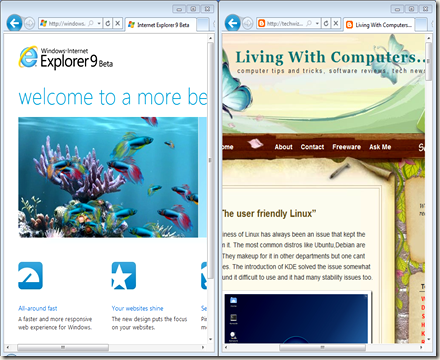I promised to write a post on motherboards in one of my previous posts. So here it is… After reading this post, you will get a fair idea about the motherboard and its various components.
Before you buy a motherboard, you should decide which cpu you’re going to buy.
The Socket
The socket on the motherboard supports the cpu. Intel and AMD use different types of sockets. Intel uses Land Grid Array (LGA) and AMD uses Pin Grid Array (PGA).
Socket 775 and socket 1156 are the most common sockets for Intel processors (as of now). Socket 1156 is the latest one which offers support to the Core series (i3,i5,i7) processors.
Socket AM2+ and AM3 are the common AMD sockets. AM3 is the latest model that offers support to CPUs like Phenom II.
Bus Speed
The Front Side Bus (FSB) is a system that connects the cpu to the northbridge. The northbridge contacts the memory (RAM) and other components and passes the data to the cpu. The speed of the FSB plays a very important role in the overall performance of a computer. So choose a motherboard with a high speed FSB. This will enable you to install a faster cpu in the future, if needed. Overclocking is another advantage which I’m not going to cover here.
The Chipset
The north-bridge and the south-bridge together constitute the chipset. The
north-bridge is the more important component as it is more involved with the cpu. The chipset plays a major role in the graphics performance of machines without graphics cards, as it accommodates the IGP (integrated/onboard graphics processor). Other functions include memory controller (regulates communication between the CPU and RAM), graphics controller (handles communication between graphics card and CPU), onboard audio etc. So try to buy a motherboard that has a good chipset. Go to a manufacturer’s website and you will be able to find the chipset that suits your needs.
Most part of the above paragraph doesn’t hold true for the high end models of core series CPUs from Intel (i series). The GPU (Graphics Processing Unit), memory controller and the graphics controller are integrated the to CPU’s die itself!
AMD had moved the memory controller to the cpu die a long time ago. But nothing much has happened since.
Memory Slots
It is into the memory slot that you insert the RAM. DDR, DDR2 and DDR 3 are the three types of RAM that are in use today and DDR3 is the fastest of them all. The type of RAM which the motherboard uses will be specified in the manual itself. A slot can accept only one type of RAM. Always go for the motherboard that supports the latest RAM module. No. of slots and max. memory support are the two other factors. That is not very relevant for a desktop user as most of the boards these days have at least 4 slots and can support a minimum of 4 GB which is more than enough. If you’re a pro. gamer or somebody who frequently uses memory intensive programs, you may consider these 2 factors also.
Peripheral Interfaces
As you know, all the peripherals of a computer are connected to
the motherboard. There are ports inside and outside the motherboard to which we connect the peripherals. Different types of ports are described below:
IDE port : predecessor of SATA port. Used for connecting optical drives,HDD.
SATA port: a lot quicker than PATA. Used in all modern systems.
FDD port : Floppy disk drives are not used anymore (normally) but many motherboards still come with an FDD port. Maybe for advanced users. But even bios flashing is too easy these days so you need not worry about it.
USB port : Generally used for connecting external devices viz. pen drives, external hdd, printers to the pc. USB 3.0 is the latest . Make sure that you buy a board that supports USB 3.0. It’s about 10x faster than USB 2.0.
FireWire port: Very similar to USB, but offers better speed (not on paper but in reality) and networking capabilities. Almost all the modern motherboards come with a firewire (IEEE 1394) port.
Other ones like parallel port, serial port etc are standard across all motherboards.
Expansion slots
These are the array of slots located on the south and central part of the board. You will generally
see only 3 types of expansion slots theses days : PCI, PCI x1 express and PCI x16 express slots. The PCI slot houses devices like LAN card, sound card etc., the PCI x1 express is not commonly used. Certain TV tuner cards and graphics use it. PCI x16 express slot is used by graphics cards. Make sure that you have at least two PCI slots and one PCI x16 express slot on your motherboard.
Manufacturer’s reputation
It’s always better to buy a crucial component like motherboard from a reputed manufacturer. Reliability and post sales service are the major reasons. Gigabyte, ASUS, MSI and Intel are some of the leading manufacturers. If you ask me, I will always recommend Gigabyte motherboards. They often add useful features to their motherboard. It is also the most stable motherboard out there.
Final words
Hope that I managed to cover almost all the factors you need to consider while buying a motherboard. A good motherboard alone cannot make a super fast system. It’s a combined work. CPU, RAM and Hard Disk are the three other important members of the network. Make sure that the other three are also in good condition.
10/10/10
How to find the best motherboard that suits you..... A guide on motherboard and its various parts.
Labels:
Buying Guide,
Hardware,
How to do's,
Motherboard
9/24/10
Internet Explorer 9 Beta Review
Even though the arrival of Firefox and Chrome did a lot of damage to its reputation and popularity Internet Explorer has remained one of the  most widely used web browser (simply because it is bundled with all versions of Windows). It was slow, ugly and was flooded with virus attacks. People were eagerly waiting for a better, safer option. That’s when Firefox was launched. It became very popular immediately and by 2008, about 20% percent of all the users switched to Firefox. Most people who stuck with Internet Explorer were ignorant about it. Later Google Chrome came out adding fuel to fire. I’ve seen web browser comparison charts without Internet Explorer. And some included it in the charts just to show how good the others are.
most widely used web browser (simply because it is bundled with all versions of Windows). It was slow, ugly and was flooded with virus attacks. People were eagerly waiting for a better, safer option. That’s when Firefox was launched. It became very popular immediately and by 2008, about 20% percent of all the users switched to Firefox. Most people who stuck with Internet Explorer were ignorant about it. Later Google Chrome came out adding fuel to fire. I’ve seen web browser comparison charts without Internet Explorer. And some included it in the charts just to show how good the others are.
But Microsoft will not give up easily. Now they’ve come up with a NEW Internet Explorer. ‘Unleash a more beautiful web’. That’s what Microsoft has to say about the new IE 9. I downloaded and installed it a few days after its launch.
As I launched the beta for the first time, I was welcomed by the addons -performance advisor which identifies addons that may be slowing down the browser and gives you the information you need to disable or fix it, directly from the Notification Bar itself. I disabled all of’em.
The new Internet Explorer is entirely different from the older versions which we are familiar with. The first thing you will notice is the absence of those old fashion menu bar and things like that on top of the window. The address bar and the search bar have now combined to form the ‘One Box’. So you'll only see what's essential to your browsing experience. I think MS took a few leaves out of Chrome’s book. The interface looks very good. The new IE responds a lot quicker than the previous ones and it also loads pages very quickly. Maybe not as quick as Chrome but still very fast. Tear Off Tabs is a feature in IE 9 that facilitates side by side comparison of two pages when needed. I found this very useful. Internet Explorer 9 has an integrated download manager and if you’re on Windows 7, you can pin websites to the taskbar for easy access.
What’s advanced?
Internet Explorer 9 uses the Chakra Javascript engine.A distinctive feature of the engine is that it compiles scripts on a separate CPU core, parallel to the web browser. The engine will also be able to access the computer's graphics processing unit (GPU), in particular for 3D graphics and video.
Internet Explorer 9 introduces support for modern web standards, including:
Some cons
Download
Download Internet Explorer 9 Beta from here
Benchmark Results
Acid3 Test
1.Google Chrome
2.Internet Explorer 9 beta
3.Mozilla Firefox
2.Internet Explorer 9 beta
3.Mozilla Firefox
2.Mozilla Firefox
3.Internet Explorer 9 beta


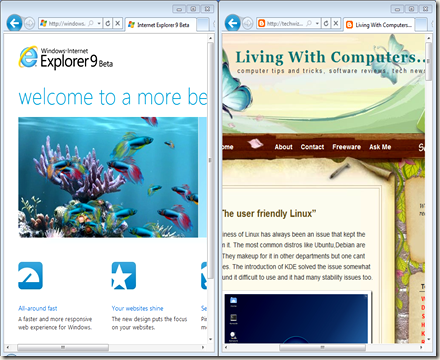
 most widely used web browser (simply because it is bundled with all versions of Windows). It was slow, ugly and was flooded with virus attacks. People were eagerly waiting for a better, safer option. That’s when Firefox was launched. It became very popular immediately and by 2008, about 20% percent of all the users switched to Firefox. Most people who stuck with Internet Explorer were ignorant about it. Later Google Chrome came out adding fuel to fire. I’ve seen web browser comparison charts without Internet Explorer. And some included it in the charts just to show how good the others are.
most widely used web browser (simply because it is bundled with all versions of Windows). It was slow, ugly and was flooded with virus attacks. People were eagerly waiting for a better, safer option. That’s when Firefox was launched. It became very popular immediately and by 2008, about 20% percent of all the users switched to Firefox. Most people who stuck with Internet Explorer were ignorant about it. Later Google Chrome came out adding fuel to fire. I’ve seen web browser comparison charts without Internet Explorer. And some included it in the charts just to show how good the others are. But Microsoft will not give up easily. Now they’ve come up with a NEW Internet Explorer. ‘Unleash a more beautiful web’. That’s what Microsoft has to say about the new IE 9. I downloaded and installed it a few days after its launch.
As I launched the beta for the first time, I was welcomed by the addons -performance advisor which identifies addons that may be slowing down the browser and gives you the information you need to disable or fix it, directly from the Notification Bar itself. I disabled all of’em.
The new Internet Explorer is entirely different from the older versions which we are familiar with. The first thing you will notice is the absence of those old fashion menu bar and things like that on top of the window. The address bar and the search bar have now combined to form the ‘One Box’. So you'll only see what's essential to your browsing experience. I think MS took a few leaves out of Chrome’s book. The interface looks very good. The new IE responds a lot quicker than the previous ones and it also loads pages very quickly. Maybe not as quick as Chrome but still very fast. Tear Off Tabs is a feature in IE 9 that facilitates side by side comparison of two pages when needed. I found this very useful. Internet Explorer 9 has an integrated download manager and if you’re on Windows 7, you can pin websites to the taskbar for easy access.
Security and Reliability
They’ve improved the Smart Screen Filter which is a security feature that protects you from phishing and malware.And most importantly it shows us warnings only based on the reputation of the files that we download. It is a very useful feature because IE was very annoying in the past, asking for a 1000 permissions to download a file. It offers private browsing which Firefox introduced a century ago. But still I’m happy to see that. Another feature they seem to have adopted from Chrome is tab isolation. With tab isolation, website crashes are isolated to individual tabs, not entire browser windows. If a site crashes on one tab, the rest of the browsing session isn't interrupted; instead, you keep browsing, undisturbed.What’s advanced?
Internet Explorer 9 uses the Chakra Javascript engine.A distinctive feature of the engine is that it compiles scripts on a separate CPU core, parallel to the web browser. The engine will also be able to access the computer's graphics processing unit (GPU), in particular for 3D graphics and video.
Internet Explorer 9 introduces support for modern web standards, including:
- CSS3
- HTML5
- SVG
- ICC Color Profiles
- DOM L2 and L3
- ECMAScript5
Some cons
- It doesn’t run on XP. Only Vista and 7 are supported.
- It’s difficult to know whether the page is loading or not. The only indicator is the spinner on the left corner of the tab which is useless at certain situations.
- Not as quick as the competitors at times.
- Nothing very special in it to bring back the users who migrated to FF and Chrome (but a lot of reasons to stick with it :) ).
- Tabs are crammed.
Download
Download Internet Explorer 9 Beta from here
Benchmark Results
Acid3 Test
1.Google Chrome
2.Internet Explorer 9 beta
3.Mozilla Firefox
SunSpider JavaScript Benchmark
1.Google Chrome2.Internet Explorer 9 beta
3.Mozilla Firefox
The HTML5 test
1.Google Chrome2.Mozilla Firefox
3.Internet Explorer 9 beta